Mobile Buzz |
| Complete Guide to Rooting Nexus S Posted: 19 Dec 2010 12:34 PM PST Earlier we had posted a guide on Rooting the Nexus S. While the guide works well on 32-bit Windows systems, the USB drivers for 64-bit OS are flaky and more often than not, putting the device in fastboot mode will result in a cryptic “waiting for device” error message. The information for fixing this is available on the web, but scattered. So here's a complete guide to help you root your Nexus S. PrerequisitesBefore we start, you'll need the below software
Actual StepsEnable USB debugging mode in your Nexus S. To do this tap on the grid icon –> Settings –> Applications –> Development. Now ensure checkbox against USB debugging is checked. Now, extract the compressed SDK files to a directory ( say, c:\android). Now, launch SDK Manager.exe from c:\android. Click on Available Packages and install Google USB driver package. Now connect the Nexus S to your computer. When prompted, do not Enable USB storage on your Nexus S. Right click on My computer, then click on Manage & double click on Device Manager. The Nexus S should show up as an unidentified device
Right click on it , then click on Update drivers and Browse My Computer
Now, point to the location of the USB drivers. It should be C:\android\google-usb_driver assuming that the Android SDK is installed at c:\android. Click Next, and proceed with installation of drivers. Now open a command prompt, type the following:
Now, we'll install PDANet drivers to ensure that Nexus S gets identified during fastboot mode. Follow along the instructions during PDANet installation. You'll be warned about unverified drivers, ignore it and choose to install the drivers. Once installation is complete, head back to the command prompt. Put the device in fastboot mode by typing in
Your Nexus S is now in fastboot mode. The PDANet drivers should get installed automatically now and Windows should identify the device ( instead of the "waiting for device" prompt). Next, unlock the bootloader by typing
You should get feedback similar to the one in the below screenshot.
Next, we'll install the Custom recovery which will setup up root access. Copy the clockwork image file to c:\android\tools. Flash the recovery mod by typing
Now, move the superuser application to the phone by typing
Replace <path-to-super-userapplication.zip> with the actual location of the file.
Now, start your Nexus S in recovery mode by first switching it off, and then holding Volume up+Power key. The device will boot in fastboot mode, and choose the recovery mode. Once in recovery mode, navigate to Mounts & Storage menu & then choose mount /sdcard. Go back now, and choose apply /sdcard/update.zip. Choose Yes –Install in the next menu. You should see install from sdcard complete! message. Choose reboot now. Congratulations, your Nexus S is now rooted. ConclusionThe steps are little bit verbose – since I'm writing this from a Android newbie point-of-view ( I'm an Android newbie). Looking back – it really isn't that complicated – I had to look at several sources and pester fellow Techie-Buzz author Rajesh to get it done. I hope this article will help you root your Nexus S without having to hunt & peck for information. Drop a comment if you have any questions. Share: Comment on This Post | Tweet This | Share on Facebook | Save to Delicious | Stumble This | Digg This | Reddit This TAGS: Android, Gingerbread, Google News, Nexus S, Samsung Complete Guide to Rooting Nexus S originally appeared on Techie Buzz written by Sathya Bhat on Sunday 19th December 2010 03:34:54 PM under Mobile News. Please read the Terms of Use for fair usage guidance. |
| Facebook For iPhone Updated With Bug Fixes And New Notifications UI Posted: 19 Dec 2010 09:55 AM PST
Facebook for iPhone is an amazing app which allows you to update your status on Facebook, chat with your friends, check out latest photos and so on. Facebook recently released a new version of the Facebook for iPhone app. The new version is numbered 3.3.3 and it comes with a new notification UI, bug fixes and other improvements. Check out the complete changelog below. Changelog:
You can download the latest version of Facebook for Android from the App Store. Share: Comment on This Post | Tweet This | Share on Facebook | Save to Delicious | Stumble This | Digg This | Reddit This TAGS: Facebook, Facebook For iPhone, iOS, iPhone Facebook For iPhone Updated With Bug Fixes And New Notifications UI originally appeared on Techie Buzz written by Omkar Dutta on Sunday 19th December 2010 12:55:28 PM under Mobile News. Please read the Terms of Use for fair usage guidance. |
| You are subscribed to email updates from Techie Buzz » Mobile News To stop receiving these emails, you may unsubscribe now. | Email delivery powered by Google |
| Google Inc., 20 West Kinzie, Chicago IL USA 60610 | |












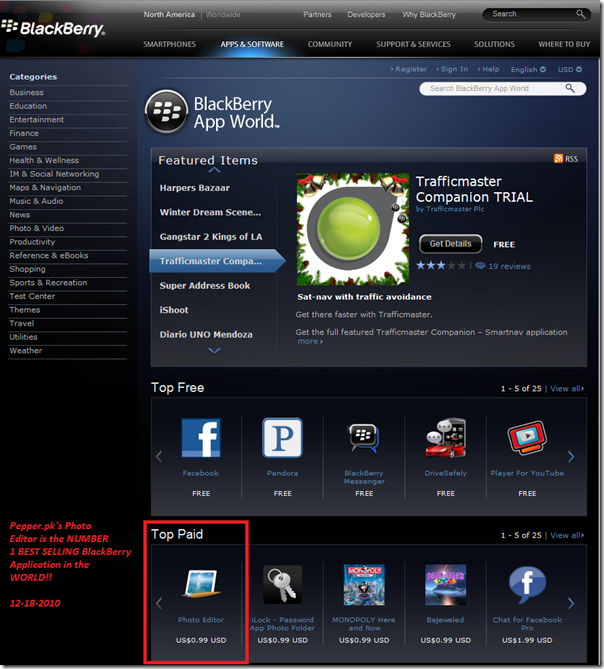

![Twitter_Mobilink Twitter Mobilink thumb Now Use Twitter Via SMS [Mobilink Users Only]](http://propakistani.pk/wp-content/uploads/2010/12/Twitter_Mobilink_thumb.jpg)
